Patient Search
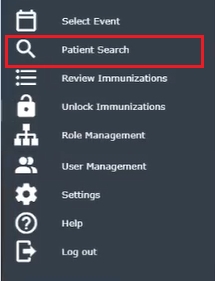
After completing the Login process and selecting an Event, the Patient Search window will display:
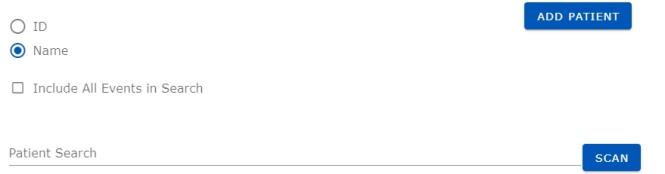
Show Patient
To select a patient, first choose the search identifier:
- ID (default) This needs to match the selection made in the EMR of the Mobile Event.
- Name
Include All Events in Search: Check this box to show all patients regardless of Event. This checkbox should only be checked when the pateint is not contained within the event, but it is believed that they are already in the EMR system.
Enter the identifier in the Patient Search line. Click enter.
For the ID and Name, simply key in two characters or the complete identifier and a list of possible patient ID's or names will display:
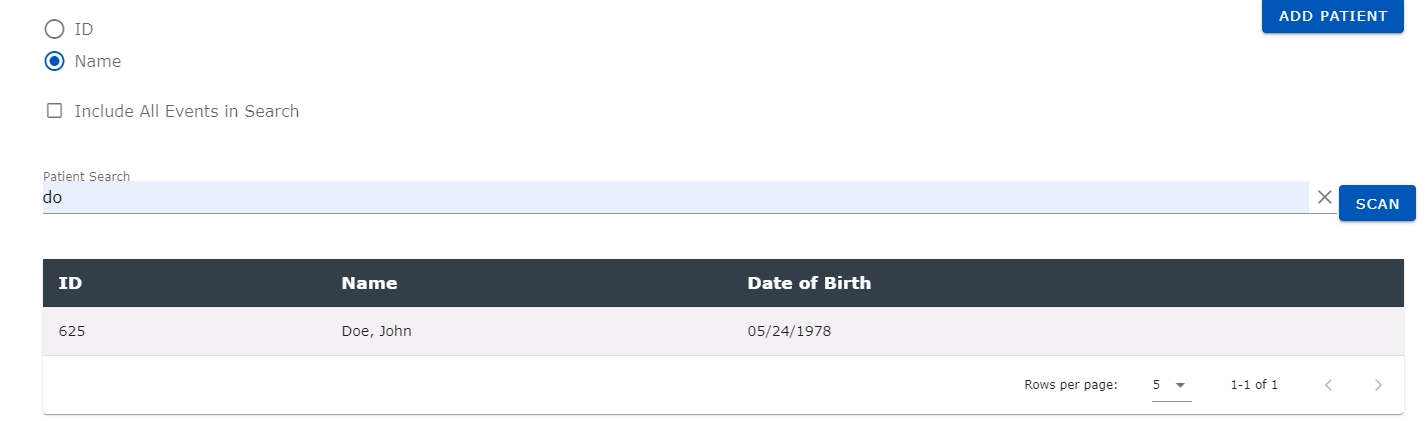
Users may also choose to Scan a Patient's information. See the topic on Scanning.
This list is bound by your selection on the previous page for the Event Date and Name/Location and will be limited to only those patients, unless the (Include All checkbox is selected).
Once the list is displayed, you may select a patient by highlighting the correct row and click on it or press enter.
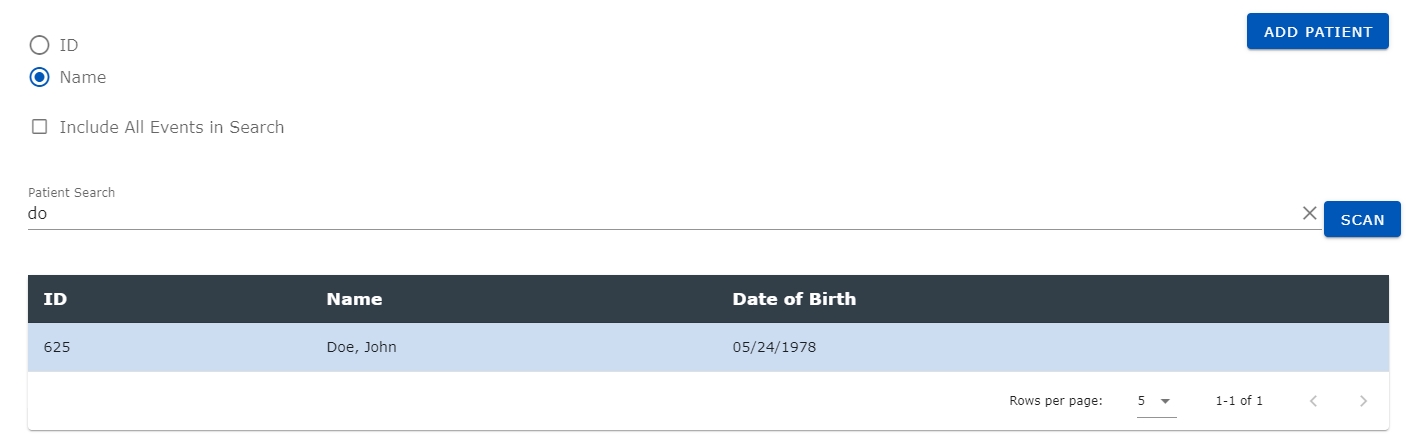
The Patient window will display, (see Patient):
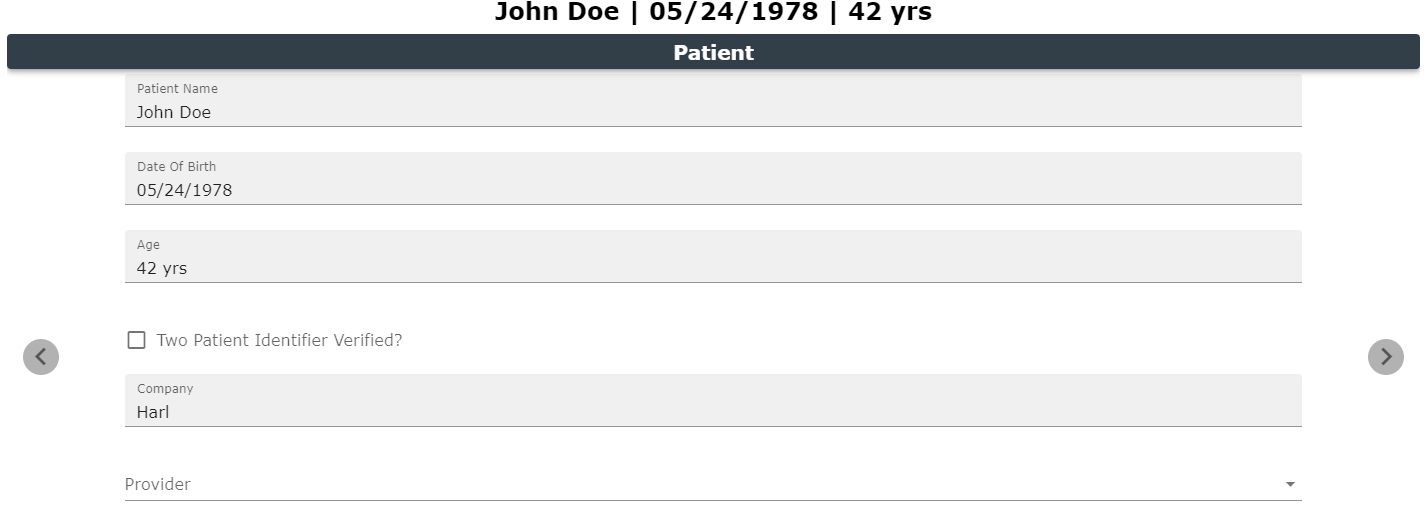
Click the Right arrow to advance to the Consent page.
Add a Patient
Click the Add Patient button to display the following window:
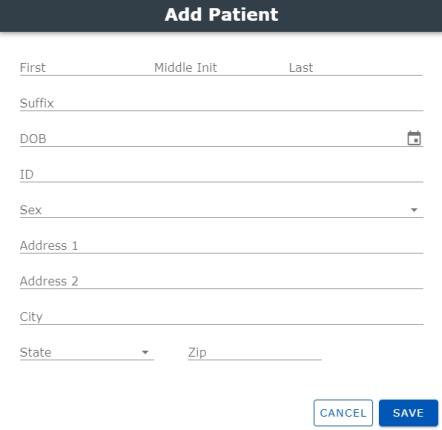
Enter each field and click Save. Missing fields that are required are highlighted in red with a message to indicate the record cannot be added without them; they include: Name, DOB, ID, and Sex. Field formats and other errors are indicated in red as well. Once all information is entered correctly, click Save to create the patient record; the Patient page will display with the newly added patient shown, (see Patient):
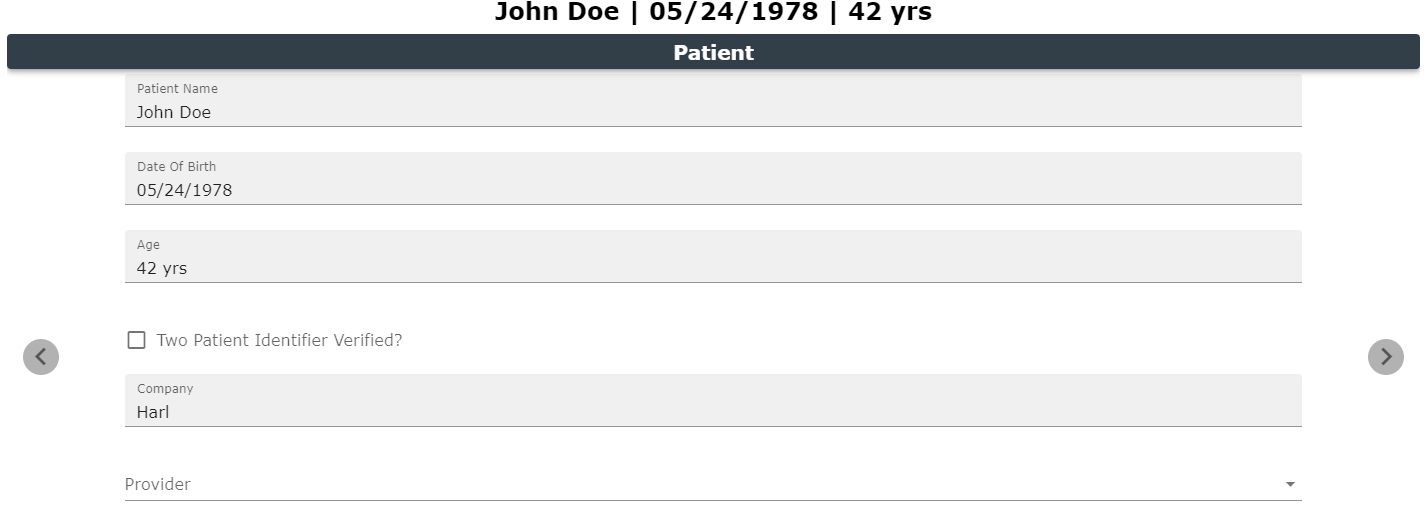
Save: Selecting this button will save the patient immunization record. This function will be available only when all required information is correctly entered across each window within the Net Health Mobile Immunization Tracking solution.
Click the Right arrow to advance to the Consent page, or use the progress dots, or swipe (on a touch screen device).
To discard your changes or start over, go the main Navigation menu at the top left of the window and select Patient Search.